The Moment has passed and the Evo now reigns
It’s been about a week and a half since Shauna and I upgraded our aging Samsung Moment handsets to the brand new HTC Evo 4G LTE, one of Sprint’s flagship devices for their new LTE network. Short version: these handsets are awesome and definitely worth a look.
Some Background
As I noted, our old handsets were the Samsung Moment. This model as more in common with the old HTC Hero and T-Mobile G1, both first-generation Android devices, than any model you’re likely to have heard much buzz around lately. In addition to some rather vexing hardware issues (slow GPS, unexplained Airplane Mode, WiFi that would disassociate from the AP), app developers generally weren’t paying attention to performance on such old devices. As new versions of apps got released, the phones would start going slower and slower. Even tough I installed a third-party port of FroYo/2.2 (which contained significant performance enhancements), the lack of RAM and slow CPU just couldn’t keep up anymore.
So why do I mention all of this? Mainly because this helps explain that we’re not comparing this to the last hotness, but rather the last hotness from the last time many people had an eligible upgrade.
Screen and Physical Layout
The Evo 4G LTE is a large phone with a massive 4.7″ screen. (For reference, the Moment has a 3.2″ screen.) It’s beautiful to look at, though nearly impossible to operate with one hand unless you’ve got some massive mitts or a great sense of balance. The screen is easy to view even in direct sunlight, and the auto-brightness seems to handle adjustments well with minimal delay. HD videos from YouTube look great on the screen, and apps that take advantage of the 720p display are crisp and easy to read.
As with all new Ice Cream Sandwich (ICS) devices, physical buttons are sparse. The only ones included are a power button, volume rocker, and camera shutter. The soft buttons have been switched up to include back, home, and recent apps. Coming from an older device and build of Android, it’s sometimes a little disorienting to not have the soft menu button, and apps that haven’t been re-written to take advantage of the change require a dedicated on-screen menu button which steals a bit of screen real estate.
The only ports are micro USB and headset. If you want to drop a few bucks on an adapter, the USB port can drive HDMI output. Combined with a Bluetooth keyboard (and maybe a mouse), you could have yourself a little PC to go. If the on-board 16GB of storage isn’t enough for you (it’s split so that 10GB is available for media storage), you can drop in up to a 32GB microSD card, a nice variation from the base model (One X) that other carriers have.
Lacking a physical keyboard, the phone is thin and light, weighing in at just over a quarter of a pound. Despite the increased size, it’s a lot less noticeable in my pocket than the Moment ever was. The bezel around the screen is also fairly thin, so there’s not a lot of face space going to waste.
Battery Life
This is probably the highlight of the device, and one of the main reasons we were both so excited for it. Out of the box, I would easily get 12-14 hours of light-to-moderate use on a single charge despite most of that being in a poor signal area. After adding in JuiceDefender and Y5 – Battery Saver, I can stretch out about 16 hours with moderate-to-heavy use (including several hours of gaming). Shauna doesn’t load her phone with apps the same way I do and is an exceptionally light user, and she’s been able to get four days between charges. Given that the battery is non-removable, I’m glad that doing so isn’t warranted. This is a testament to the battery capacity (2000mAh), the efficient use of the hardware, and the battery-saving apps we have installed.
Speaking of the apps, I want to take a moment to explain how each of them works. JuiceDefender disables the data connection on your phone while the screen is off, turning it back on every 15 minutes so that apps can fetch their updates. For most people, this will be just fine, and it does a great job at extending battery life. You can also adjust the frequency of updates if you prefer them to be either more or less frequent, though some of the options will require one of the two paid versions. Those additional features are overkill for me, and the out-of-the-box setting performed very well.
Y5 – Battery Saver is one I’ve been using since we got our Moments. When you connect to a WiFi network, it will remember which cell towers you were connected to at the time. Once you’re in range of those towers, it will automatically enable WiFi. When you’re not, it will shut it off. Since WiFi signals are more power-efficient than cellular signals (not to mention a good deal faster), it’s a good idea to stay on WiFi as much as possible. This app makes it an easy “set it and forget it” affair. If you go with one of the paid versions of JuiceDefender, it includes this functionality. I’m cheap, so I stick with the free options.
Interface
As noted earlier, the Evo 4G LTE ships with Android 4.0 (Ice Cream Sandwich or ICS). Android 4.1 “Jelly Bean” was announced last week, and I would expect an update for it. It also includes HTC’s Sense interface. Since I haven’t changed out the stock firmware or interface, I’m evaluating things as they are.
The interface is very snappy and responsive, and I’m sure the hardware has as much to do with it as the software. Under the hood is a zippy dual-core CPU and 1GB of RAM. I’m still getting used to the idea that apps can retain their state in RAM long after I exited them. One minor annoyance is that using the browser, especially with multiple tabs, seems to often cause the Sense interface to require reloading when I’m done. I’d imagine this has more to do wit RAM usage than anything else, and it most often happens with Chrome rather than the stock browser.
Sense includes seven home screens, so you can lard them up with shortcuts and widgets to your heart’s content. Personally, I don’t have use for more than three as I don’t care for using a ton of widgets. Folders are very easy to create; just drag and drop a shortcut onto another shortcut to create one. You can also drag and drop within a folder to reorder the icons. The bottom dock is persistent across all home screens and can be customized with your own shortcuts.
Sense includes a lot of very nice-looking widgets, including HTC’s somewhat famous weather clock. The calendar feed in particular is superb and integrates your Facebook events seamlessly. I couldn’t get the Friend Stream widget to properly display both Twitter and Facebook, and it never appeared to actually update with the latest posts from Facebook. The weather widget, though, it pretty nice and will update based on location. It can sometimes be a chore to page through all of the widgets as there are so many choices available by default. The lock screen can also include a lot of widget functionality.
The phone dialer and contact list are both top-notch. Opening the dialer allows you to search by phone number, by name (using T9 input), or dial the number directly. The contact list has a search box by default, eliminating the annoyance of scrolling around to find someone or taking additional steps to find them. The contact card includes extras such as the contact’s Facebook status and links to IM programs if you have them installed. You can also link the contact to their various social media accounts (Twitter, Facebook, Google+) to integrate data from each source, including choosing which profile picture each should display. While there’s a place to view your contact history, it only includes messages and emails composed on the phone rather than searching through your history and integrating with what you’ve done from a PC. Since I don’t often use email and IM on my handset, this is kind of annoying.
I do have a few complaints about Sense, however. I’m not thrilled that you can’t change the number of home screens to eliminate ones you don’t use. I feel like this would trim back some memory requirements, and those empty ones kind of feel like empty rooms in a house: I really want to fill them with useless junk just so they aren’t bare. I also don’t like that pressing the Home button on any home screen that isn’t the default simply snaps you back to the main one. You have to press it a second time to see a preview of each of them. I used LauncherPro on my Moment which allows customization of this behavior. It’s also kind of annoying that there’s so much dang space between shortcuts on the screen. Using a 4×4 grid seems kind of a waste of the space since the icons are all in their original size in pixels. I’d much prefer using 4×5 and ditching the slack.
Hardware Bells and Whistles
The Evo 4G LTE includes both a traditional and a front-facing camera. The main camera takes excellent shots and includes a helpful multi-shot feature. Just hold down the shutter button (either hardware or software) and the camera will take about 20 pictures in a row. You can then pick the best of the shots and delete the rest. This is especially handy for trying to take a picture of a squirmy kid. The front-facing camera is serviceable for video chat, but it suffers the same kinds of problems that pretty much all webcams do: significant motion blur, pixelation, and low framerates. It’s probably fine for most video chats, though I don’t see myself using it a whole lot.
The GPS is a class-leader. It locks on almost immediately and rarely has to fall back on network location. The Moment (which had an admittedly bad GPS) would sometimes take several minutes to get a lock if it even could. (I’d sometimes have to reset it entirely just to get a semi-accurate location.) The compass is equally responsive.
One of the more interesting features is the inclusion of an FM radio. I haven’t had a phone with one since a ancient Sony Ericsson T226. It uses the headphones as an antenna, so you can only use this feature Walkman-style or with external speakers. I don’t think I’ll end up using it much, and I doubt anyone else will either, especially with the plethora of streaming options out there.
There’s also a kickstand on the back that supports either landscape mode, though many apps (mostly games) will frustratingly fix their orientation so that the USB port is on the bottom. This makes charging while using the kickstand impossible, though tasks such as watching video shouldn’t have this problem. The kickstand itself it kind of hard to get a grip on to pull out, but it stays put once it is and feels very sturdy.
Miscelaneous
One thing that cheeses me off a bit is that Google Wallet isn’t working on this device. While the big buzz on it is that you can store your credit cards and pay with your phone using a simple swipe, it’s also supposed to store loyalty cards, receipts, and, well, pretty much anything you’d stash in a physical wallet. Google has reported blamed a software issue with the NFC driver while conspiracy theorists say it’s a way for Sprint to push people towards its own wallet solution. Whatever it is, I just want it fixed.
Google Music is a very cool experience compared to how it started up. In addition to the standard features you’d expect in a media player, it also automatically adds links for any Internet radio app you install and can automatically discover DLNA servers on your home network. I haven’t had a chance to play with the music store yet, but I’d expect it to be at least as usable as Amazon’s.
Sprint has thankfully chosen to keep their pack-in apps to a bare minimum. The only apps included are Sprint TV & Movies and Sprint Zone (plus a link to a Sprint-branded music store in Music that can be easily removed). The TV & Movies app offers a few channels worth of free live TV (Disney Channel, a generic news and weather station, and a few sports-related ones) and a couple dozen more available at, quite frankly, exorbitant prices. (Cartoon Network is $10 a month. And that’s all you get.) There’s also a very limited selection of on-demand content, both free and paid, that kind of makes me think that Sprint isn’t treating this service very seriously. I’d say subscribe to Netflix or Hulu Plus instead, or use an alternative like ShowBox. The Sprint Zone app, on the other hand, is actually quite useful. You can quickly access your account details including usage and bill amount, it provides a list of how many apps are using permissions that could compromise privacy (as well as a list of what they are), and suggestions on what could be eating up your battery life.
Even though Sprint’s LTE network as yet to launch (and won’t be finished until the end of next year), it’s enabled by default for some reason. Since odds are good you won’t be using it for a while, go into the Mobile Network area of Settings and change the Network mode to CDMA only. It’s also worth noting that, by default, roaming is disabled. This won’t be an issue in most populated areas, but in rural areas, you might find yourself without a connection to use. On the same screen, you’ll need to check the options for Domestic Voice and Domestic Data. Sprint allows up to 2GB of roaming data each month, but odds are good you won’t exceed that.
I’ve also noticed that the signal strength on this phone is very good. While driving across Nevada on I-80, I could barely get enough signal to bang out a test message on the Moment. The Evo 4G LTE, however, manages to maintain a significantly better signal and deliver better throughput. Even though LTE isn’t active yet, it’s still a great 3G phone, and Sprint is planning continued upgrades to its 3G network.
While the phone is advertised as having 16GB of storage, a significant chunk (4GB-ish) is reserved for system use and 2GB just for applications. The remaining 10GB for media should be enough for most users, though I find myself itching for an SD card so I can keep a stock of movies and TV shows on the device. While I could stream these from home, that’s not an option in areas with poor signal quality.
A nice touch is including the fantastic Swype keyboard. While the default ICS keyboard is very nice to use, Swype’s system of text input is very fast and much-appreciated. As someone who was kind of spoiled by having the hardware keyboard option, a good software keyboard is a must. The only downside to not having a hardware keyboard is that SSH sessions in ConnectBot are missing control keys, but who’s going to SSH from their phone anyway?
The Takeaway
With a VERY strong battery life, great performance, and a lot of nice polish, I’m confident that anyone who grabs this phone will be very happy with it. Android is certainly a different flavor than the iPhone, but it has definitely become a comparable product. If you’re on Sprint and are due for an upgrade, this model warrants your attention.

Great review. If I were on Sprint I’d be sold.
I just got my Galaxy Nexus today and am getting used to it. Have fun with your new phone!